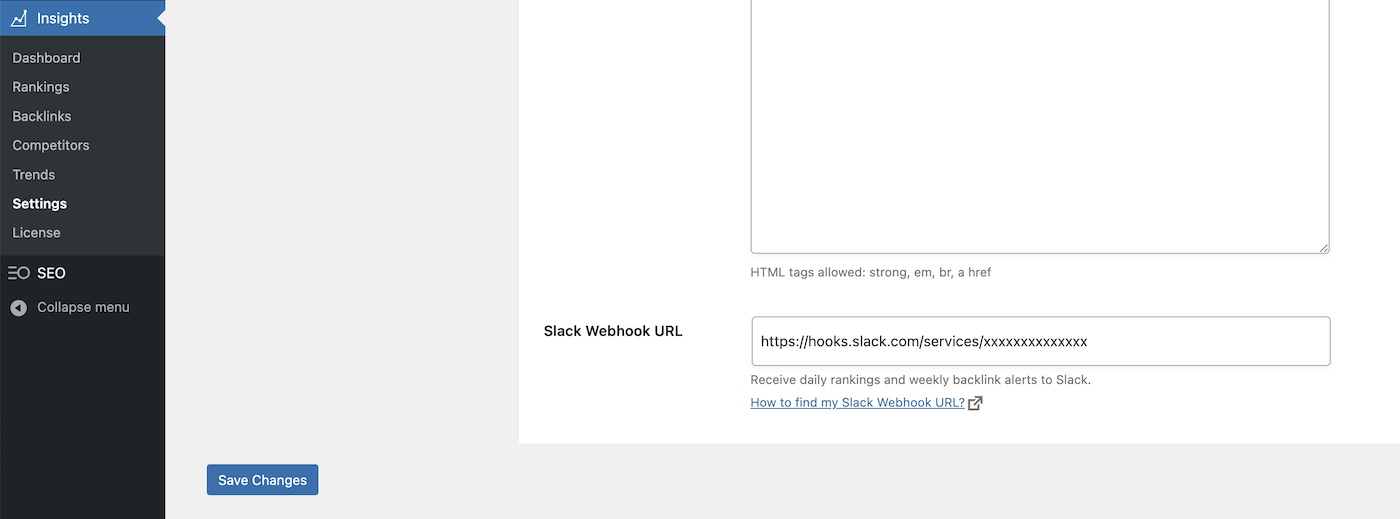1. Create a Slack app
The first step is to create an app from Slack by clicking the button below.
Give a name to your application, choose a workspace and a channel where to receive the alerts.
Once the app is created, you’ll be redirected to the Settings page.
2. Enable the Webhooks
If you use an existing app, you can access the settings from here.
From the left sidebar, click on Incoming Webhooks under Features.
Click the toggle to activate incoming webhooks.
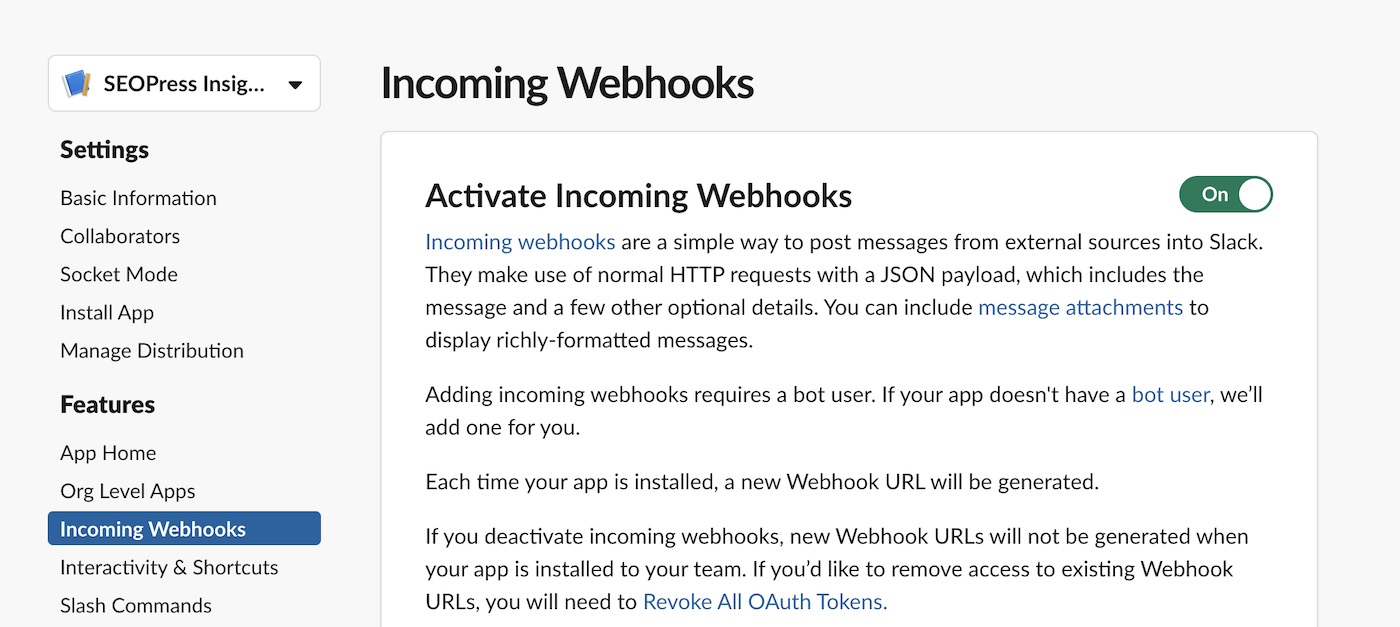
Click Add New Webhook to Workspace button and allow your app to communicate with your workspace.
Choose the channel and click Authorize.
3. Link your app with SEOPress Insights
Go back to Incoming webhooks settings page. You will see a new webhook URL from the bottom of the page.
Copy the URL by clicking the Copy button (starting by https://hooks.slack.com/services/xxxxxxxx).
Go to your WordPress admin, Insights, Settings page, Alerts tab.
Paste the webhook URL to “Slack Webhook URL” field.
Save changes.
That’s it!