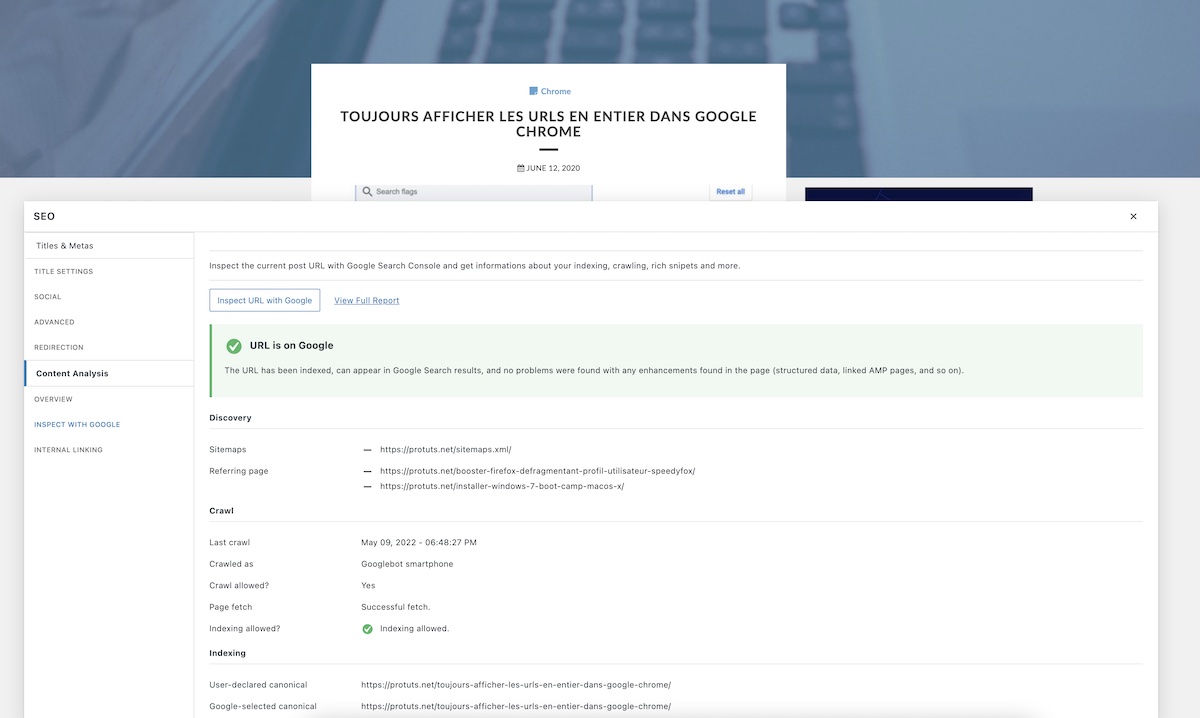There is a lot of advice on how to optimize WordPress sites for search engines. In our introduction to On-Page SEO, we suggested that you can learn a lot by reading Google’s own presentation How Search Works. From this presentation, we identified 6 types of on-page ranking factors: Freshness, Keyword usage, Quality of the answer, Quality of content, Usability of webpages and Getting indexed.
We have organized our top On-Page SEO tips by these 6 types of factors to give you some concrete ideas for improving your SEO and get more traffic for your site.
One general tip that we can also give you is to make sure you have plenty of time to work on your on-page SEO tasks. Optimization takes time.
Freshness
- When you plan a new website, imagine how you will add new pages to it regularly over time. This could be a blog, for example. As a general rule, fresh content ranks better than old content and sites with more pages rank better than sites with few pages.
- Once you have an editorial plan, stick to it. The regularity at which you publish new content can be a ranking factor.
- Revise old content. Thanks to the Content Analysis feature in SEOPress you can spot pages or posts that have not been updated for over a year.
Keyword Usage
- Before starting your site, list the keywords you want to target. Read Finding SEO keywords for your WordPress site if you need help doing this.
- Before writing a new post, make sure you know which keyword you want to target and include it in the post’s title. By starting with a good title, you will automatically optimize some important elements of SEO such as the H1 title, the Meta Title and the permalink. See our article Optimize WordPress posts for a keyword to learn more.
- Add a target keyword and use the Content Analysis feature in SEOPress to check that you are using keywords in the appropriate places such as the Meta Title, Meta Description, permalink, Headings (H1, H2, H3) and main content.
- Make sure to use your target keyword in the ALT text of at least one image of each post.
- Track keyword ranking over time. See our article on How To Track Keywords manually, with Google Search Console or SEO tools like SEOPress Insights.

Quality of the answer
- Imagine that your keyword is a question that a person asked Google. Make sure that your post answers that question.
- Use Google Suggestions (these are integrated into the Content Analysis feature of SEOPress PRO) to get ideas of more specific questions asked around your main keyword. These may help you structure your article. Suggestions are a good source of ideas for H2 headings for articles.

- Write at least 300 words for any page or post you want to be indexed by Google. Bear in mind that some questions can be answered quickly, but some may need more detailed content. It is not unusual to see posts of over 1000 words.
- Some say an image can be worth a thousand words. A photo or infographic may be the best response you can give to a query. Try and provide at least one unique image (i.e., it does not already exist on the web) for every page you publish.
- For any images that contain text, use the ALT attribute to provide that text in a readable format for search engines.
- Craft your Meta Description to make sure that it is an enticing introduction to your content.
- Use structured data (schemas) to describe content where possible. See Which Schemas for Which Rich Snippets to see which schema are appropriate for your content and How to add schema markup to WordPress using the SEOPress plugin to see how you can implement them easily.
Quality of content
- Don’t use machine-generated or machine-translated content for pages that you want to rank. Google currently says that it may consider machine-generated content as low quality.
- Make sure that the editor of the website is clearly identified. You could use our Local Business Widget to add your business address in the page footer and as structured data.
- Name the author of posts. Create an author page or include an author bio at the bottom of each article. It is important to explain how an author is qualified as an expert on the subject of the post.
- Check your site regularly for broken links. You can use the Broken Links feature in SEOPress PRO to do this.
Usability of webpages
- Test your website with different browsers and on different devices (desktops, smartphones, tablets).
- Check the Google Analytics report Browser & OS to see if KPI such as Bounce Rates are poor for certain browsers, OS or devices. This may identify browser / OS / device combinations on which your site does not work correctly.
- Use Google’s Mobile-Friendly Test to make sure that main pages of your website are compatible with browsers on smartphones.

- Use Microsoft Clarity to see how users interact with your site. You can add your Clarity Project ID to WordPress through the SEO > Analytics > Clarity screen in SEOPress.
- Audit the speed of your website with PageSpeed Insights.
- If your pages get enough visits per month to have a Core Web Vitals assessment and you are failing, work on improving these scores.
Getting indexed as a ranking factor
- Make sur that robot tags are set to “index” and “follow”. With SEOPress you can set this per post in the SEO metabox. In the WordPress settings Settings > Reading you can choose to “Discourage search engines from indexing this site.” Make sure that this option is not ticked.
- Make sure that all pages on your site get links from other pages on the site. The Content Analysis feature in SEOPress has a useful tool to check if you have internal links to any page.
- Create a Google Search Console account and regularly check the Coverage report to see if pages are reported in error or excluded from Google’s Index.
- Create a Bing Webmaster Tools account too. You can use your Google account to log into Bing Webmaster Tools and validate sites.
- Use SEOPress Instant indexing feature to help make sure that updated content is indexed quicker by Google

Bonus: Google Inspect URL since SEOPress 5.7
The Google Search Console allows you to audit a URL and thus obtain essential information concerning:
- its indexing,
- its exploration,
- possible errors,
- information on Discovery,
- AMP,
- the schemas found,
- etc.
With SEOPress PRO 5.6, we have integrated this API into our content analysis feature. Directly from your favorite editor or page builder (and even without any editor – using the universal SEO metabox), you will be able to inspect a URL and learn more about its state in Google.
A significant time saver! Learn how to setup Google Inspect URL with Search Console & SEOPress PRO.