A sitemap is a file listing all the URLs that we want a search engine to index and include in their search results. Google first introduced the concepts of sitemaps in 2005 and it has since been adopted by all search engines. Previously Google only discovered new pages on websites by crawling those websites regularly. Sitemaps gave them a quicker method for identifying new pages and updates.
One of the important jobs you can do in Google Search Console is to declare your sitemap and use the Sitemaps report to verify that all your pages are being correctly indexed. It is not compulsory, but it is an SEO best practice.
Although sitemaps can just be a list of URLs in text format, they can contain other information and are more often written using the XML file format. This is why you will often find them referred to XML sitemaps. This also helps differentiate them from HTML sitemaps that you present your site’s architecture to human visitors.
Finding your WordPress sitemap
Up until 2020, WordPress did not generate a sitemap. From version 5.5, WordPress started generating a basic sitemap in a file named wp-sitemap.xml. This will update every time you create or update a post or page in WordPress.
If you do not use a plugin like SEOPress to manage your sitemap its URL will be something like this:
https://www.example.com/wp-sitemaps.xml
However, it is strongly recommended that you do not use this sitemap. WordPress provides no options to include or exclude specific posts or pages, it does not support post types and it may include pages you want excluded from Google.
SEOPress offers extended sitemap features for WordPress sites. See our guide Enable XML Sitemaps or follow our tutorial on Youtube to see how that works:
If you do use SEOPress to manage your sitemap the standard WordPress sitemap will be deactivated and will be replaced by sitemap.xml file that you can find at a URL like this:
https://www.example.com/sitemaps.xml
Declaring your WordPress sitemap in Google Search Console
Google will often try and find a sitemap automatically without it being declared in Google Search Console, but it is interesting to declare it manually and use the Sitemaps report to make sure that it is functioning correctly.
From the Google Search Console interface, you can find the Sitemaps report from the Indexing > Sitemaps link in the left-hand menu.
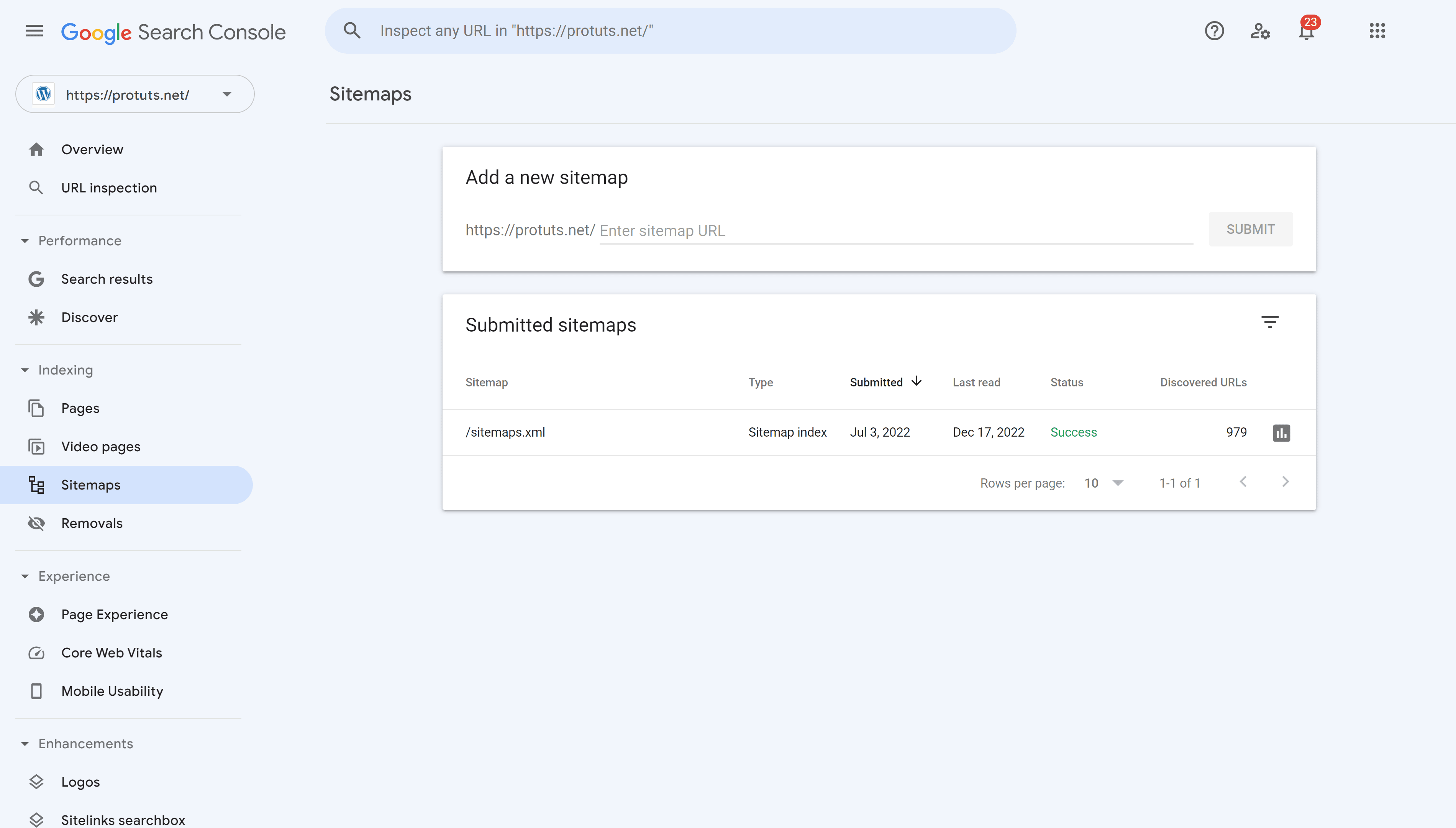
At the top of the screen, you will see a field where you can enter the filename of your site-map. If you use SEOPress to manage your sitemaps, enter sitemap.xml and hit SUBMIT. You should see a message that the sitemap is successfully submitted and after that you will see it appear in the list of Submitted sitemaps below. This should feature just one sitemap showing
- the date it was submitted,
- the last time Google read it,
- its status and
- number of discovered URLs from the sitemap.
Click on the graph icon just after the number of Discovered URLs to see the index coverage report for the sitemap.
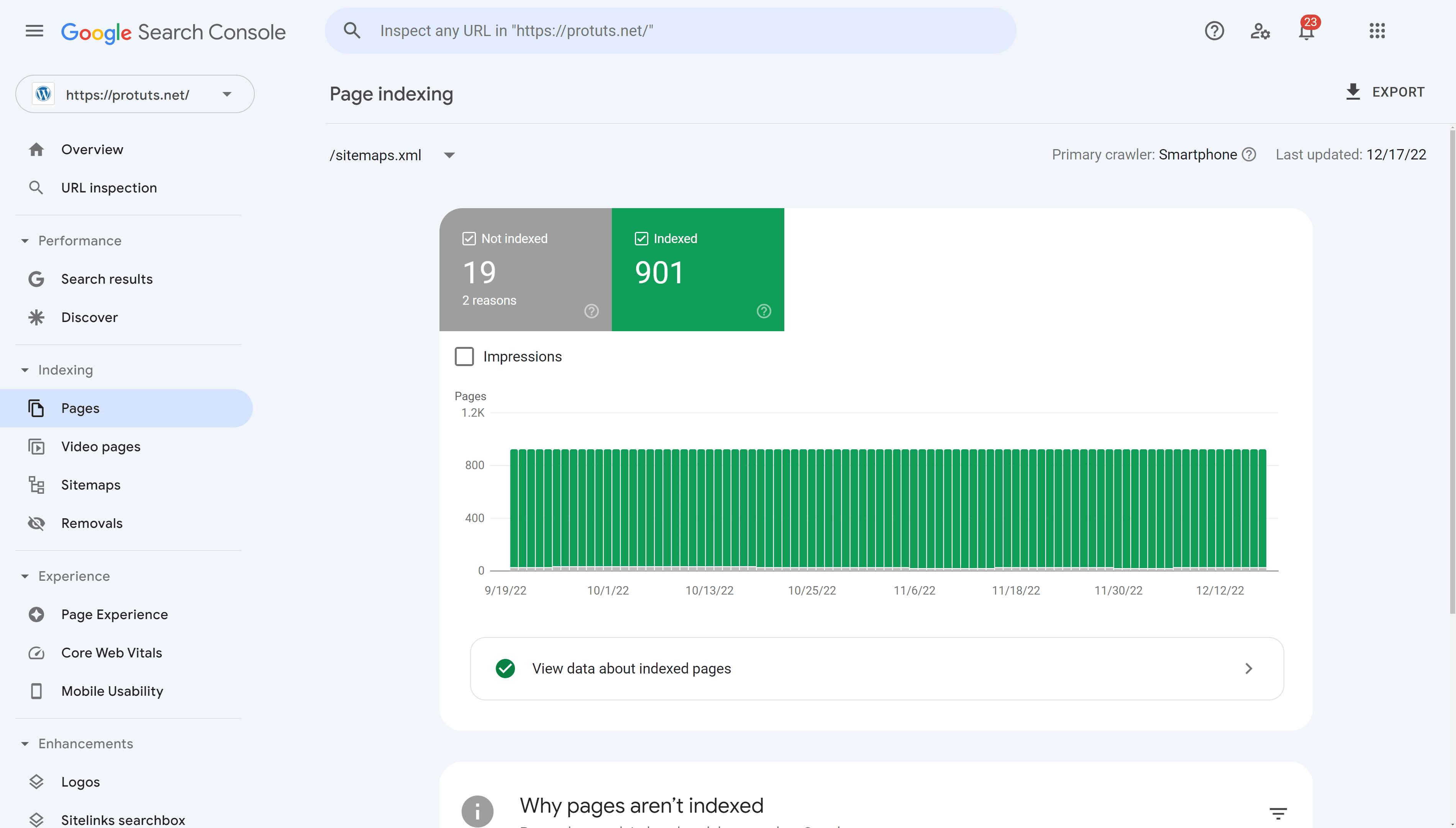
This report is part of the standard Indexing > Pages report. The option exists in the top left-hand corner of this page to show results for All known pages, All submitted pages, Unsubmitted pages or to filter to a specific sitemap.
The screen shot above shows that 19 pages from the sitemap are not indexed by Google. Moving down the page, you will see a list Why pages aren’t indexed and you can click on each justification to see a list of pages.
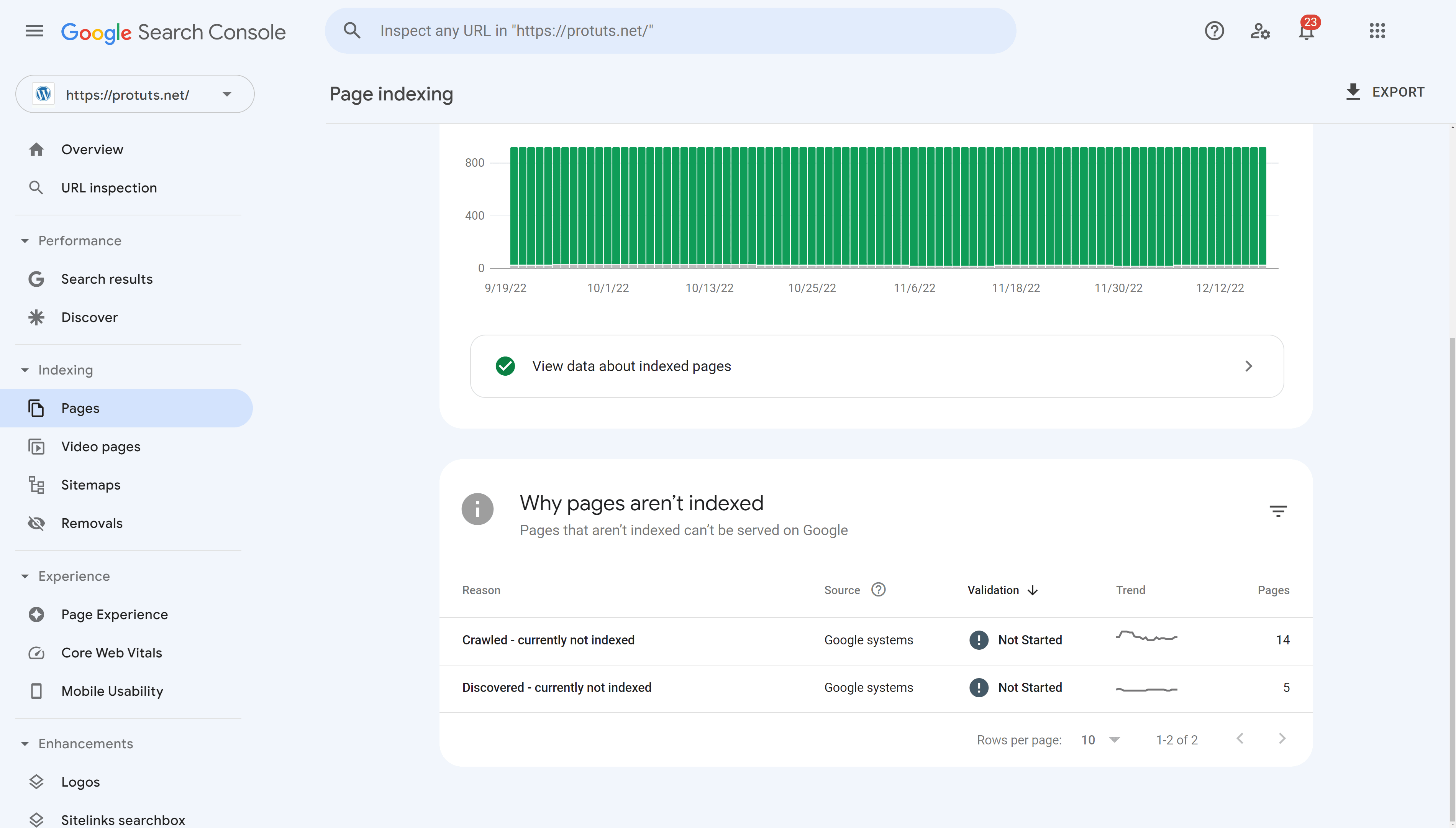
- 14 pages are Crawled – currently not indexed. These pages have been crawled by Google but it has chosen not to index them.
- 5 pages are Discovered – currently not indexed. These pages are known to Google, but they have not yet been crawled. Typically this happens when pages are very new or Google had to reschedule a crawl because it felt that it would overload your site.
Clicking on the Crawled – currently not indexed you can see how this problem has evolved over time and get examples of URLs that have been crawled and are not currently indexed. In this case, as there are just 14 pages with this problem, they are all listed as examples.
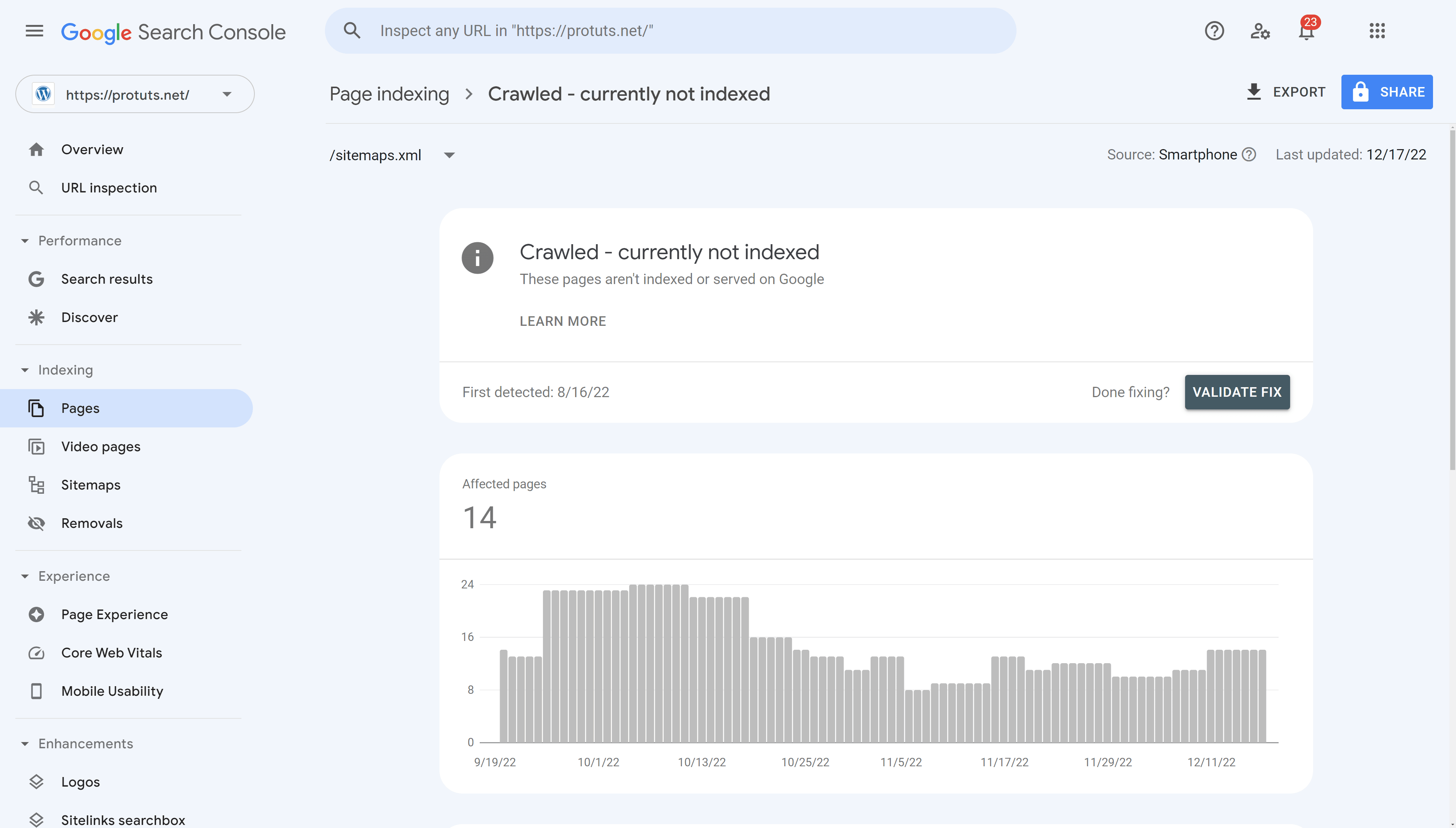
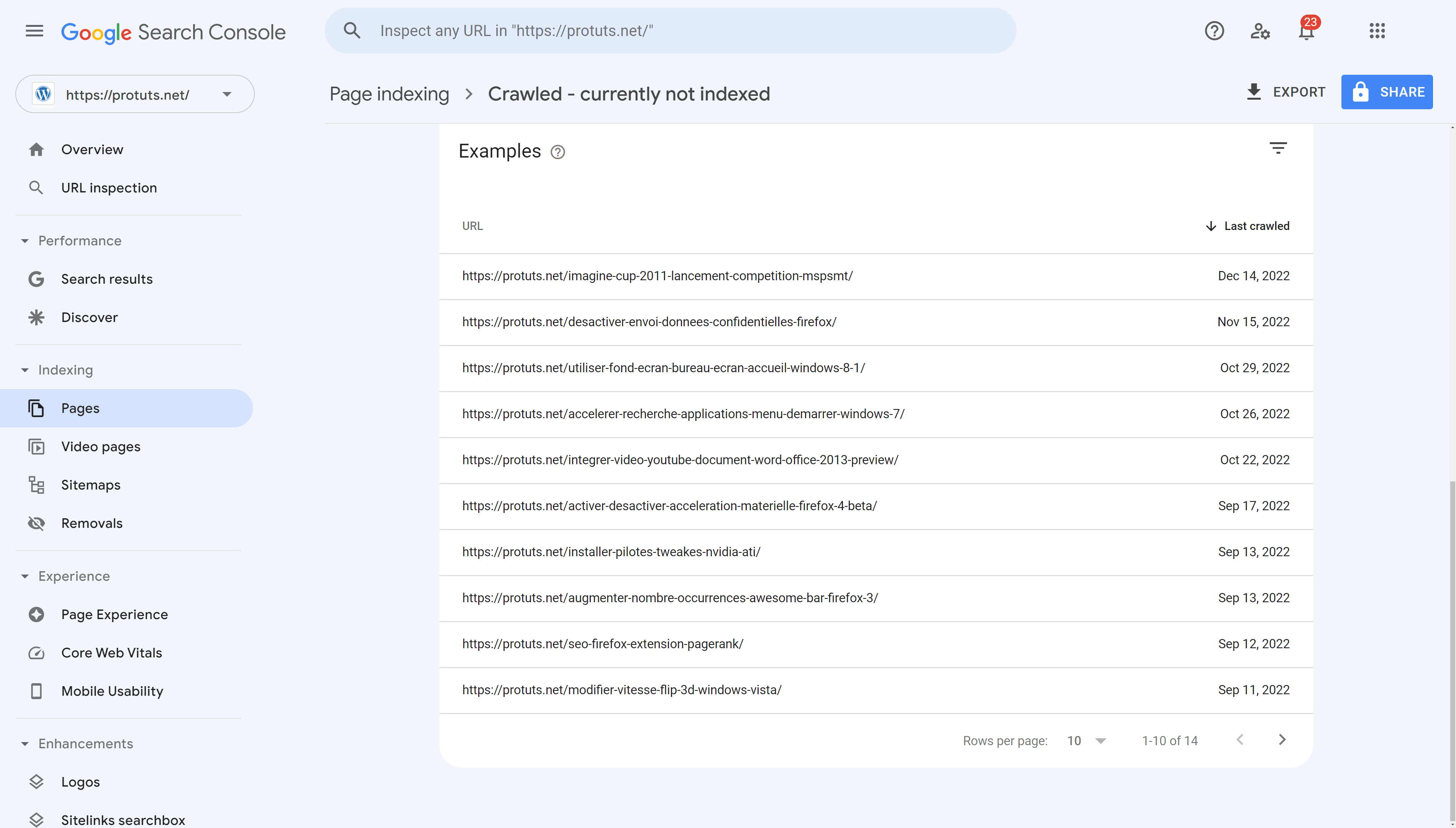
If these URLs correspond to posts that you expected to be indexed by Google, you should investigate. If you agree that these pages are no longer of interest to Google (some examples above are news of events that happened in 2011 for example) then you may want to remove them from your website or from the sitemap.
By passing your mouse cursor over each row, you will see icons appear that let you either copy the URL, open the URL in a new tab or Inspect URL. You can also click on the row and a popup will give you the option to inspect the URL.
You can view the pages in a new tab first to check them manually, then use the Inspect URL report in Google Search Console to see if you can understand why Google does not want to index the page.
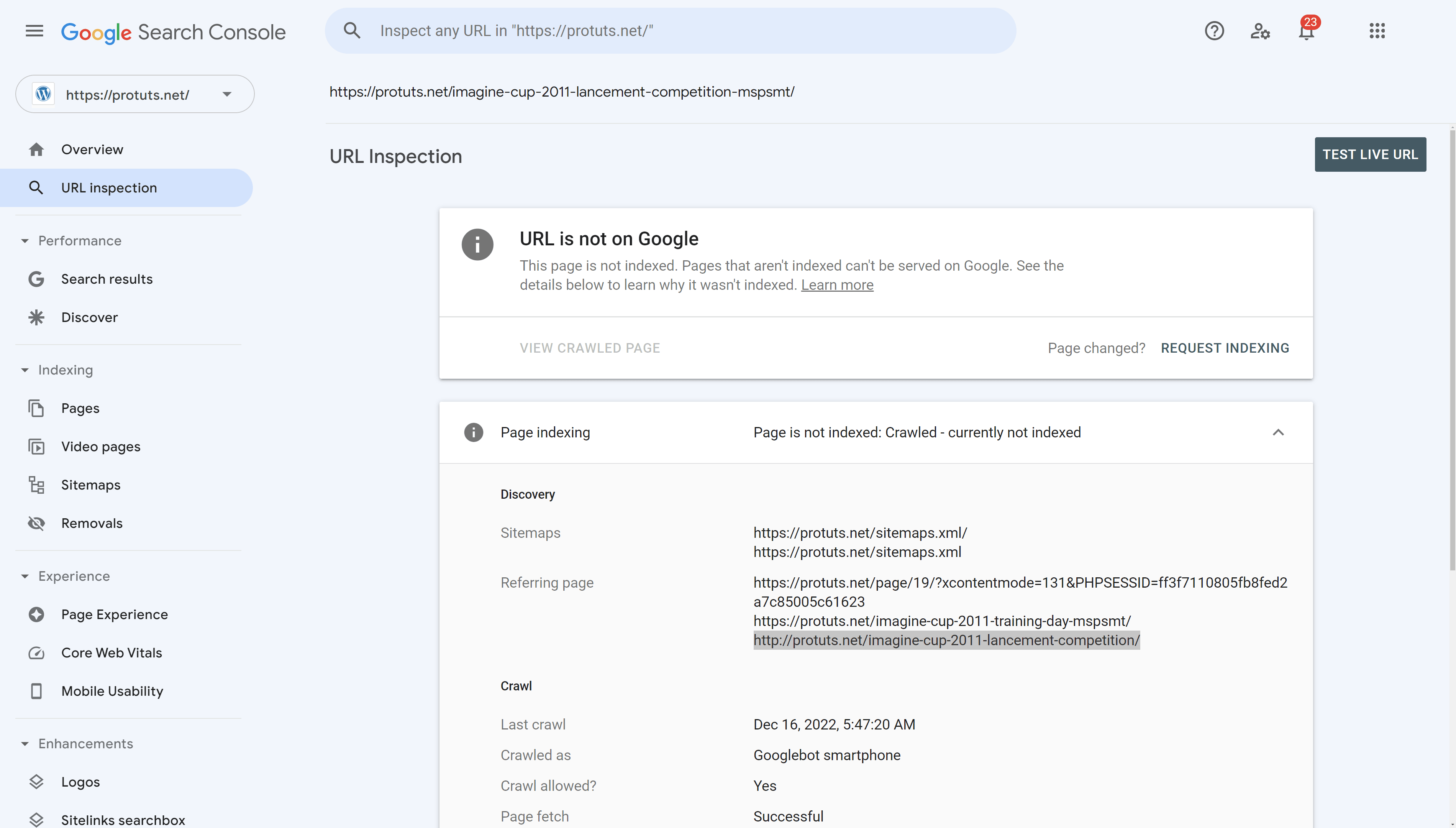
It may help to run a live report on the URL using the TEST LIVE URL button at the top of the page and request that Google reconsiders indexing the page using the REQUEST INDEXING link. In the example above simply demanding a live test allowed the page to be indexed again.
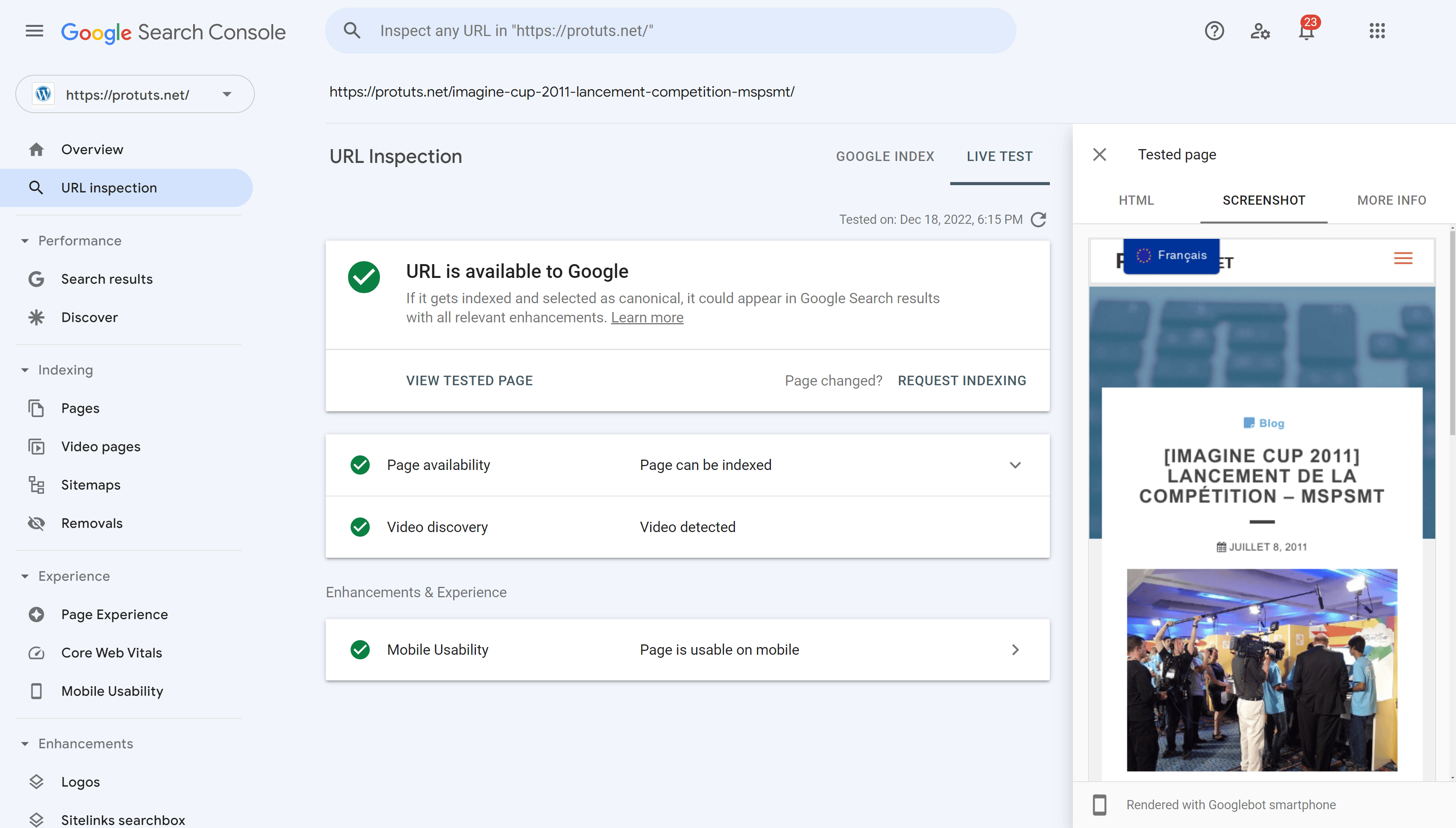
This illustrates why it is important to come back to this report regularly to make sure that all the URLs that you want indexing are getting indexed by Google. There are sometimes simple actions to correct the problem. And it is best to have no problems for URLs that are in your sitemap.
In the next chapter we will look at more types of indexing issues and how to handle them.



